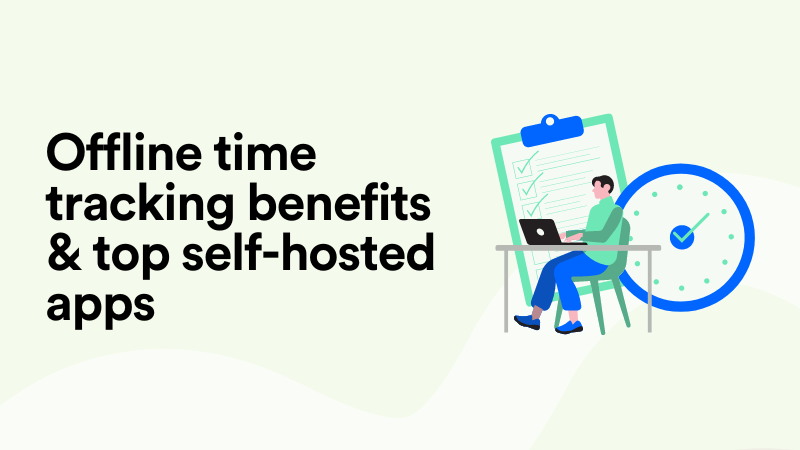Google Sheets Time Tracking: Free Template & Best Solutions
“Tick tock, it’s spreadsheet o’clock!”, is probably the first sentence that comes to mind when you think about logging your time. And it’s no surprise; Google Sheets works so well for time tracking.
Indeed, a time tracking spreadsheet can be a lifesaver if you want to stay organized and on schedule, properly bill clients, or just be more mindful of your time.
Google Sheets has everything you need to log hours, track projects and stay efficient.
It’s free, customizable, and requires a little know-how. You can even make your spreadsheets look more exciting than a bunch of boring rows and columns一It’s truly a wonder what you can do with a blank sheet. You might even have fun creating timesheets.
However. *pauses dramatically, for no other reason but to add drama*
Let’s be real—Google Sheets is not the only fish in the time tracking sea.
The tool can be powerful, but sometimes you need something with a few more features and perks. Maybe you want automatic time logging, reports you don’t have to build from scratch, or just a way to cut down on all the manual labor.
Enter: Google Sheets time tracking alternatives.
So, in this article, we dive deep into Google Sheets and time tracking, giving you its pros and cons, plus a handy Google Sheets time tracking template. At the end of the article, we list a few time tracking alternatives that will make the whole process a little easier and a lot more fun.
Let’s get started.
How Google Sheets works for time tracking

As you know, Google Sheets is a free online tool that’s a part of the Google suite. You can access it whenever, wherever, from your phone, laptop, tablet, etc. It’s simple and straightforward.
It works for time tracking by allowing you to track time on tasks and projects, measure productivity, and identify areas for improvement.
Here’s how you can track time within a Google sheet, step by step:
- Create a Google Sheet. Then label columns with Date, Task/Project, Start time, End time, and Total hours.
- Enter Start and End times. When you start working on a task, enter the Start time (for example, 9:00 AM). Similarly, log the End time (such as 11:45 AM) when you're done.
- Calculate Total hours. Once you are done working for the day, calculate the time spent with this formula to get the difference: Enter = End time - Start time.
- Sum up your daily or weekly hours. Use the formula =SUM(Total hours range) to calculate your total tracked time at the end of each day or week. Using this step will give you a quick overview of how much time you’ve spent on different tasks or projects.
- Customize your sheets. You can add colors, graphs, or more columns to track extra details like task type, client, etc.
Doesn’t sound like too much work, does it?
Does Google Sheets have its own built-in time tracker?
No, Google Sheets doesn’t have a built-in “Timer” feature. You cannot insert a timer, so the entire process is fully manual, requiring you to use an additional start/stop timer and formulas to calculate the total hours worked.
However, there's an option to add a timer to your sheets with Google Sheets add-ons like Toggl Track or Clockify, which will sync tracked times directly into your Google Sheets.
How to create a timesheet in Google Sheets
Creating a timesheet in Google Sheets is fairly simple. You can create daily, weekly, or monthly Google Sheets timesheets to keep track of your tasks, projects, and clients.
But why would you bother creating all those sheets when we can do it for you? 🙂
Here’s a free Google Sheets time tracking template you can use for daily, weekly and monthly time tracking; you can tweak them as you like, to fully serve your needs. Just keep in mind this is a view-only file. If you wish to edit it, go to File → Make a copy to create your own copy of the template.
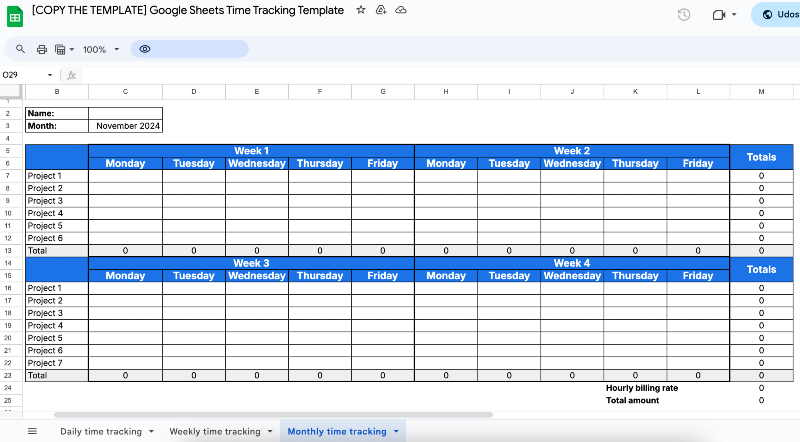
Pros of tracking time in Google Sheets
There are many pros of tracking time in Google Sheets. Here are some:
Cons of tracking time in Google Sheets
Although Google Sheets comes with many benefits for time tracking, there are a few downsides to it:
- You have to enter data manually. Logging start and end times for each task can be annoying, especially if you take frequent breaks or switch context. There’s no built-in timer, so you must remember to consistently enter times.
- Automation can only go so far. As mentioned before, Google Sheets supports formulas, but there’s limited automation and tasks like tracking actual hours versus estimated hours require extra steps.
- There’s no real-time tracking. Unlike dedicated time tracking tools (like our very own Memtime), Google Sheets can’t track time in real time. Meaning, you might miss small time increments or lose track of actual start and end times.
- Your time tracking data won’t be 100% accurate. Since data entry is manual, it’s easy to make mistakes or forget to enter a start or end time. Not to mention, errors in formulas or formatting can lead to incorrect totals.
- Limited reporting features and options. Google Sheets doesn’t have a built-in reporting feature, so creating reports requires using new formulas or external tools. You may need to export data to another tool to create custom reports.
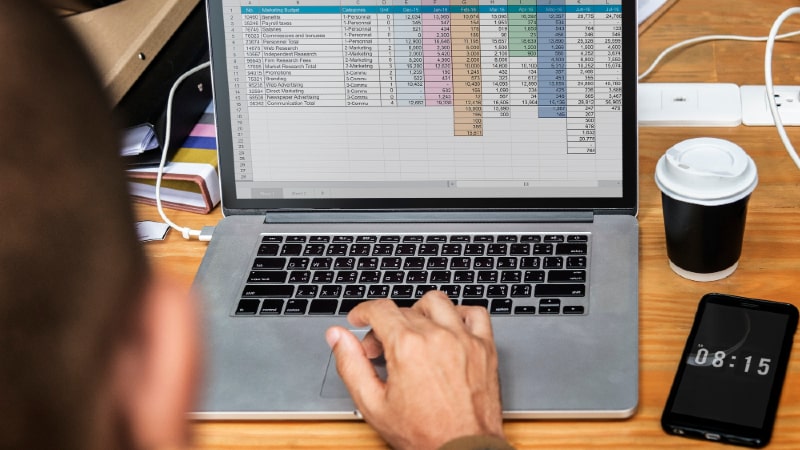
Now, let’s discuss alternatives to Google Sheets time tracking.
We can approach alternatives to Google Sheets time tracking from two perspectives.
The first perspective suggests we find ways to incorporate time tracking tools or timers into Google Sheets. The second allows us to find time tracking tools that are independent apps and can be, in multiple ways, connected to Google Sheets.
In this article, we’ll cover both perspectives, giving you 3 timers and 3 independent apps to choose from.
Timers you can “integrate” with Google Sheets
Here’s a list of three tools that offer in-Sheets integration, through their timers (web extensions).
#1 TimeDoctor
TimeDoctor connects to Google Sheets in two ways: through a Chrome extension or CSV data export.
Time Doctor has a Chrome extension that integrates with over 50 tools, including Google Sheets. To integrate it with Google Sheets, you’ll need to:
- Install the Time Doctor desktop app AND Chrome extension.
- Click the timer button at the top of a Google Sheet to start tracking time.
TimeDoctor also has a “Pause” button when you want to take a break.
If you don’t want to track time within Google Sheets, export time data as a CSV file (which TimeDoctor allows you to) so you can upload that data to Google Sheets. If you prefer to update your timesheets with consolidated data manually, this might be the way for you.
#2 Everhour
Everhour also tracks time in Google Sheets using a web extension (for Chrome, Firefox, Safari, and Edge)
To start tracking time with this tool, you must have your extension available in the toolbar.
Once you grant it access to the docs.google.com website, you’ll be able to click the “Start Timer” button in your Google Sheets. Just keep in mind that, if you are not logged in to the Everhour app before you start tracking time, you’ll need to enter your API key, which can be found in profile settings.
From then on, you can visit the Everhour app to view your time entries. You should see the spreadsheet’s title copied to the time entry in Everhour, with a link to the Google Sheets document.
#3 Clockify
There are several ways you can use Clockify and integrate it with Google Sheets:
- Using a CSV report. Clockify supports exporting time entries as CSV files, which can be imported into Google Sheets. This method is a good choice if you need to archive time data for client billing or analysis without live sync.
- Using Coupler.io. Coupler allows you to connect Clockify with Google Sheets and then automatically get reports in spreadsheets, with no manual import and export.
- Using automation like Zapier. With Zapier, you can set up workflows to push time tracking entries from Clockify directly to Google Sheets. When you log a new time entry in Clockify, a Zap can add a row in a Google Sheet.
- Using API. Clockify’s API can pull data directly into Google Sheets or other applications. You can configure scripts or integrations that send specific time tracking metrics to Google Sheets regularly or as needed.
Here’s how using the Clockify web extension works:
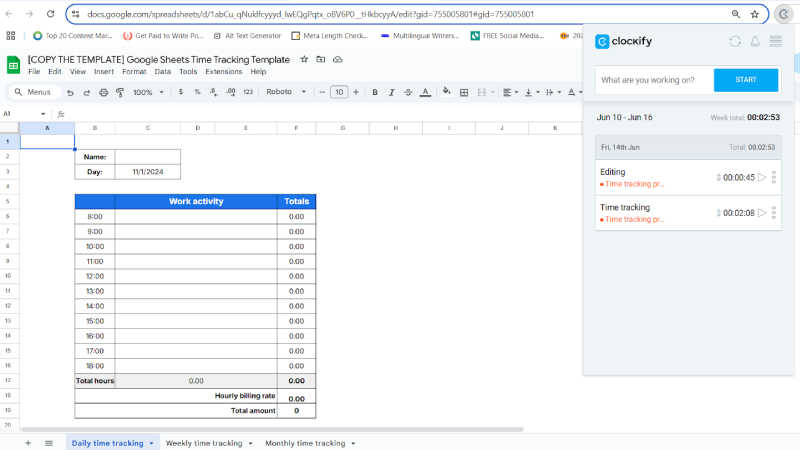
Independent apps as alternatives to Google Sheets time tracking
Now’s the time to get serious about time tracking. No web extensions, no APIs, and no CVS reports you upload to Google Sheets.
I’m talking about entirely independent time tracking apps that actually save you precious time.
Here’s the list.
#1 Memtime
I mean… you should have seen this coming. Of course I placed Memtime at no. 1!
And yes一I am a bit biased一but that’s only because Memtime is my best friend. Well, one of my best friends.
You know how we all have that one super-organized friend who somehow keeps their life together? The one who keeps you grounded, ready to remind you what’s on the agenda so you’re always prepared? Well, that’s Memtime for me.
And it’s crazy to think that a tool can make such a difference in your life, but it does. My working schedule is pretty unusual; sometimes I work during the day, sometimes at night, and my rates are not calculated hourly but per project. All this means that I can lose track of my time VERY quickly if I ignore how I spend it.
And, honestly, I do lose track of time; sometimes I spend more on an article than I would like to (no regrets, though). With Memtime, I can get back to the day I was overworked to see where my time went and why I wasn’t able to finish the article sooner. Memtime’s got all the answers.
But enough about me.
Here’s what you need to know about Memtime:
- It’s an automatic time tracking app for Windows, macOS, and Linux.
- It’s not just a time tracking app but a memory assistant.
- It keeps track of your time, while you work and protects your privacy.
- It remembers *everything* you did and for how long.
- And if you don’t want it to remember everything, you can just delete the captured activity that’s poking you in the eye or tell Memtime to ignore this activity type in the future. 🙂
Memtime’s setup is pretty fast: all you need to do is create your account in less than 30 seconds, and let the app run in the background. As long as your computer is turned on, Memtime will capture all your activity in programs, and browsers.
But the above-mentioned features don’t make Memtime awesome. Here’s what does:
- Your day and time in ALL apps (including Google Sheets!) are displayed in 1-60 minute intervals, meaning you can get really granular about your tasks; even the smallest task will be tracked.
- Looking at your captured activities (visible only to you), you can create unlimited time entries.
- You can export those time entries to project management software, and if you or your team don’t use a project management app, you can log time entries under Memtime Projects.
- If your client or team lead wants to know how you spend time, you can download reports and email them so they can get insight into your productivity.
- Memtime stores all your time tracking data offline locally, only on your computer. So, don’t worry; no one will be able to see if you spent more than 15 minutes stalking a fake guru’s LinkedIn profile.
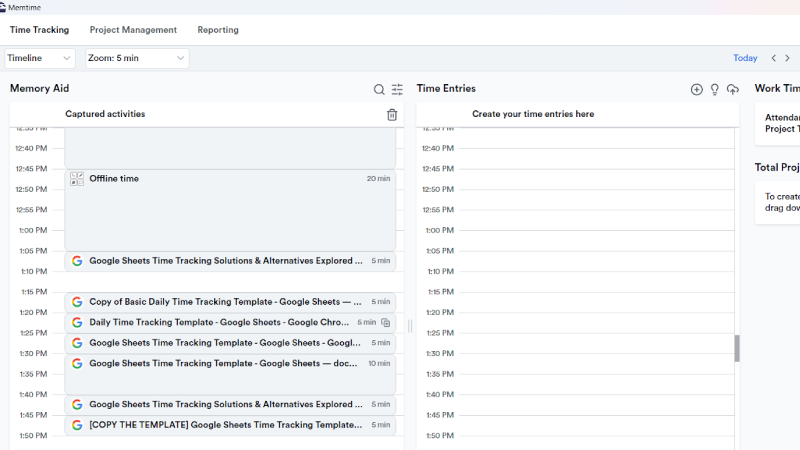
Interested in trying out the app? Sign up for our free trial; it lasts for two weeks, free of charge, you don’t even need to type in credit card details.
Pricing: Memtime offers several pricing plans. The Basic plan starts at $11 per user per month, while the Premium plan is priced at $21 per user per month (billed biennually).
#2 ProofHub
ProofHub is marketed as a project management software designed to improve team collaboration and help teams manage workload and tasks. It works well for both small and larger teams, working hybridly or remotely. The app is available for desktop, Android and iOS.
In terms of ProofHub being a substitute for Google Sheets time tracking, I’d say it gives much more than a blank Google Sheets timesheet. After all, it is a project management app, meaning users can:
- Schedule tasks.
- Create a project schedule with tasks and milestones.
- Define due dates and assign tasks to team members.
- Use Kanban boards and Gantt charts to visualize workflows and plan out projects.
- Create custom user roles.
- Create discussion topics and discussions.
- Accurately track how much time is spent on tasks and activities.
- Add timesheets, set time estimates, and create time reports.
- Integrate the app with Google Drive, Slack, One Drive, and other third-party apps.
When it comes to time tracking, ProofHub offers manual and semi-automatic time tracking.
ProofHub lets users create timesheets for each project or task, which serve as records of time spent on a particular type of work. From then on, team members can log hours manually or use a timer to track time in real-time. The automatic aspect of time tracking requires starting and stopping a time while working on a task, so users forget to start the timer; they can add or edit time manually.
Here’s what the app’s interface looks like. It reminds me of Asana or Notion.
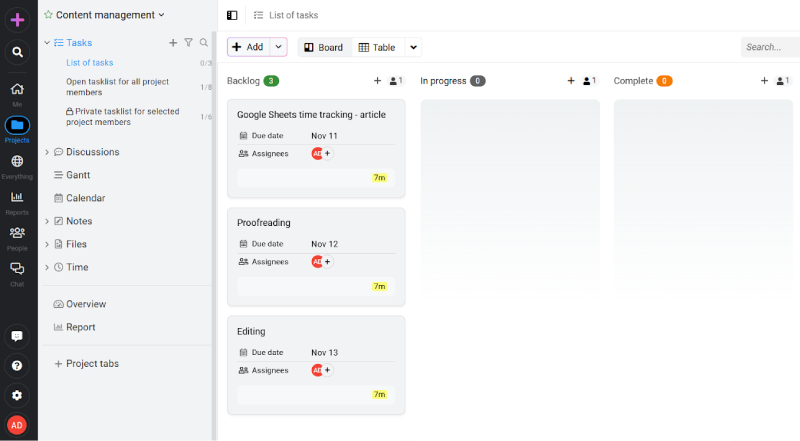
All in all, ProofHub is a well-rounded app focused on project management; it offers heaps of features and can be a Google Sheet alternative but with a lot more depth. It's a great tool for team collaboration, so if you are looking to track time just for yourself, skip this one.
Pricing: ProofHub offers two plans: Essential and Unlimited Control. The first one is priced at $45 per month, and the second one is $89 (billed annually).
#3 Monday.com
Monday.com can be considered as a combination of the two previously mentioned tools. Well, to some extent.
Monday.com is a team collaboration and work management tool. It’s not marketed as a tool that can help you juggle tasks or schedules but rather as a collection of customized spreadsheets.
The tool’s spreadsheets are there to help you keep up with the tasks you need to complete. It’s primarily marketed towards teams, including marketing, IT, HR, operations, etc., plus SMBs, and is available on desktop and mobile (Android and iOS).
Here are some of Monday.com’s features worth noting:
- There’s a Board View so users can organize and view their workflow.
- There’s a Timeline View so users can track task progress and deadlines.
- There are Work Automation features to streamline daily tasks. Some of those features include due date reminders, assigning tasks to members based on conditions, getting notifications based on triggers, setting up recurring tasks, etc.
- Color-coding to help teams know which tasks are urgent.
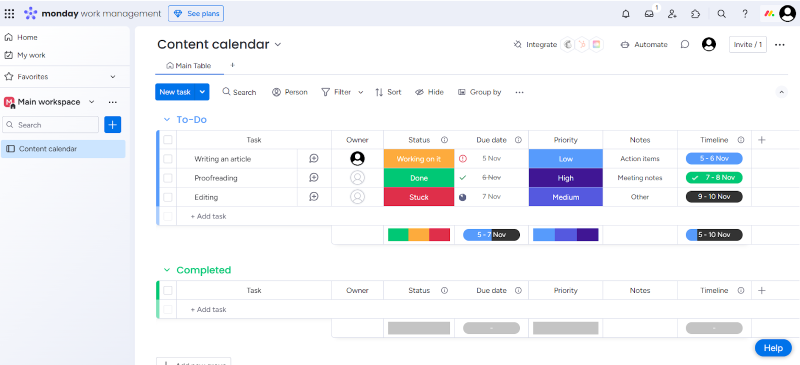
Now, here’s how Monday.com handles time tracking:
- The tool offers a Time Tracking Column that can be added to any board. This column allows users to track time on specific tasks by starting and stopping a timer. The Time Tracking Column automatically sums the time tracked, giving users total hours worked per task.
- Users can add time manually if they forget to start the timer or need to add past time for a task. Users can enter the start and end times or directly input the duration for more flexibility.
- Monday.com integrates external time tracking and project management tools like Harvest and Toggl and allows the syncing of tracked time data.
- Monday.com’s automation can be used for time tracking by automatically triggering the timer based on specific actions. For example, a timer could automatically start when task status is changed to “In progress” and stop when marked as “Done”.
So, when it comes to time tracking with Monday.com, you can choose between a start/stop timer or manual entry. Monday.com’s visual boards and flexibility are one of its strongest features.
Pricing: Monday.com offers five plans in the Work Management category. The first plan is free, the fourth is Pro (€19 per seat per month billed annually), and the last is Enterprise, which offers custom pricing.
To conclude
Google Sheets can be a handy tool for tracking time, adding hours, and giving your data a nice, colorful touch and design.
But it's not the only—or the most automatic—option out there. Sure, it's great for semi-quick setups for anyone who enjoys building formulas from scratch, but when you're tired of the manual work and want something that actually tracks time without needing you to move a finger, some tools come fully equipped.
Memtime, for example, is like a trustworthy assistant who knows exactly where all your hours went—even the minutes you'd rather forget about. So, even if you're a spreadsheet supporter, trying a tool that's a bit more hands-off might be a good idea.
And if you're still holding on to Google Sheets for time tracking, that's okay too—just remember, there are options when you're ready to ditch the formulas. 🙂
Aleksandra Doknic
Aleksandra Doknic is a copywriter and content writer with six years of experience in B2B SaaS and e-commerce marketing. She's a startup enthusiast specializing in topics ranging from technology and gaming to business and finance. Outside of work, Aleksandra can be found walking barefoot in nature, baking muffins, or jotting down poems.