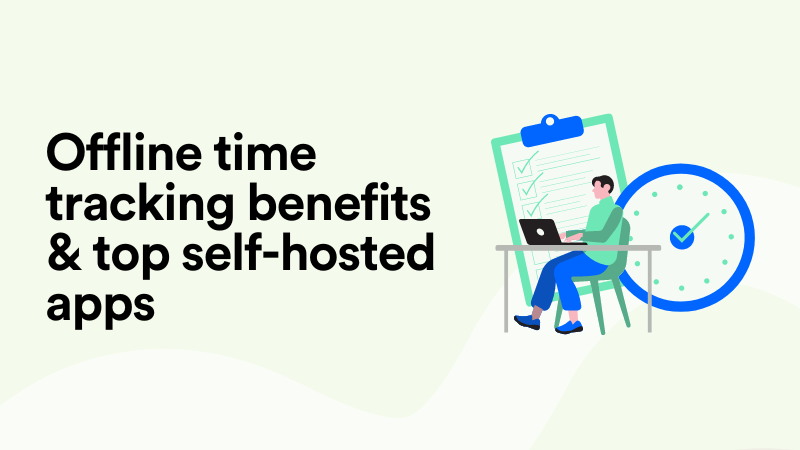4 best practices you need to know

If you follow these tips, you will use Memtime in the best possible way
1. Make your time entries after work only
Resist the temptation to check your captured activities constantly. Memtime works all day for you, so you don't have to think about time tracking. Logging all time entries at once will make you more relaxed and productive.

2. Use the reminder to make your time entries daily
Set the reminder shortly before the end of your working day. Develop the habit of doing it immediately after you see the notification. This way, your effort will always be minimised to making time entries for one day.

3. Find the right 'zoom' for you
There are days with only a few different tasks, which were processed in more extended periods. A lower zoom of 15 min is often sufficient to make precise time entries. This will make you a lot faster.

4. Adjust the recording of offline times
In the settings, you can configure whether and after how long offline times are recorded. Make sure your notifications are enabled in your system preferences to receive "welcome back" notifications.
Tip: If you are interrupted by calls or conversations, you can also trigger the recording of an offline time yourself. Simply activate the screen lock: Press the "Windows key" + "L" - or "Ctrl" + "Shift" + "Power Button" on the Mac.