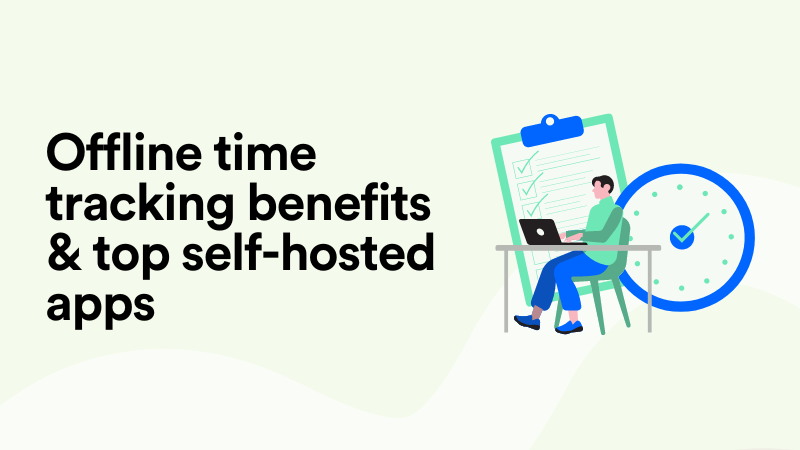New in Memtime: SSO w/ Google, Entra ID & More SAML
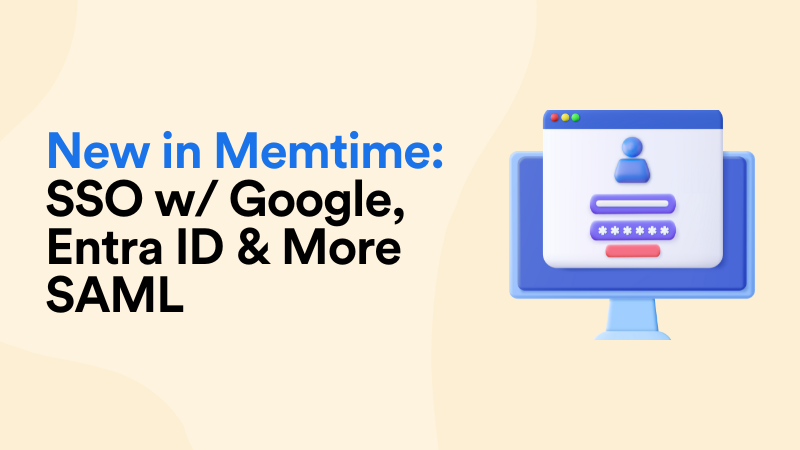
Learn about the highly anticipated new login methods in Memtime and set up yours for enhanced security, reliability, and user experience.
TL;DR
Admin users of Memtime Premium or above can now configure additional login methods other than email and password. Log in with Google or your preferred generic SAML provider and manage login methods for your team.
Login methods available in Memtime
In addition to the regular email and password, admin users can configure any of the following login methods for their teams.
- Entra ID
- Okta
- Auth0
- Other SAML providers
We’ll now briefly go over the setup for each.
In Account Settings, select Google as your login method. You will see a pop-up window prompting you to either select a Google account from the list or enter an email and password to add a new Google account.
Once this is done, the pop-up window will close automatically and you’ll see Google under Active Login Methods in your account.
Please note that once you’ve linked a Google account to Memtime, you’ll need to use this specific Google account for SSO. If you try to log in with a different Google account, you will get an error message.
Entra ID
If you wish to configure Entra ID as your additional login method, you need to head over to Login Methods > Add SAML. The Entra ID option will be available at the top.
As an admin user, you’ll need to complete the modal configuration by submitting an Enterprise application from your Microsoft Azure account. For detailed instructions on how to submit your application, please refer to this step-by-step guide in our Knowledge Base.
Okta
In order to configure Okta or any other generic SAML provider, you’ll need to select the “Other SAML provider” option and complete the modal configuration like you would with Entra ID but with fewer obligatory fields.
In fact, you only need to add your App Federation Metadata URL and Federation Metadata XML. Both can be found in your Okta account. Once these fields are completed, a pop-up window appears asking for your credentials.
Auth0
Auth0 is the easiest out of the SAML providers to set up. You only need to copy your Reply URL from the modal configuration in Memtime and then add it to the Allowed Callback URLs in your Auth0 dashboard. For more information, please consult with this guide in our Knowledge Base.
Other SAML providers
If you wish to configure any other SAML provider not mentioned in this article, you can do so using the Reply URL from your modal configuration.
If you’re having trouble adding a SAML provider to your Memtime account, do not hesitate to reach out. Our customer success, product, and development teams are there to help you get things going.
Manage login methods for users
As an admin user, you can add as many SAML providers as you want to your account. For your convenience, you can assign a unique name to label each provider and navigate your login options with ease.
Once you have your SAML providers configured, you can enable or disable them from your Account Settings. Depending on which SAML providers you’ve enabled as an admin, other users in your account will see additional login methods available to them.
When adding new users to an account, admins can select which login method each person will be invited to use. An invitation is sent out to new users suggesting which SAML provider to log in with. Later, more providers can be added as login options.
Stay tuned
Even as you’re reading this, we’re working to make Memtime better by refining existing features and adding new tools. Among other things, you can expect Login Insights for admins of accounts using Memtime Premium or above.
Login Insights will give admins a detailed view of which login methods are enabled at the user level. For accounts with multiple users and newly added members, this will be an easy way to check which authentications are set up for each user. A quick glance will be enough to determine which team members have yet to set up the mandatory login method set by admin.
Yulia Miashkova
Yulia Miashkova is a content creator with 7 years of hands-on experience in B2B marketing. Her background is in public relations, SEO, social listening, and ABM. Yulia writes about technology for business growth, focusing on automated time tracking solutions for digital teams. In her spare time Yulia is an avid reader of contemporary fiction, adamant runner, and cold plunge enthusiast.